
Select the barcode technologies, enter barcode value, barcode header, barcode footer and adjust general settings of barcode label.
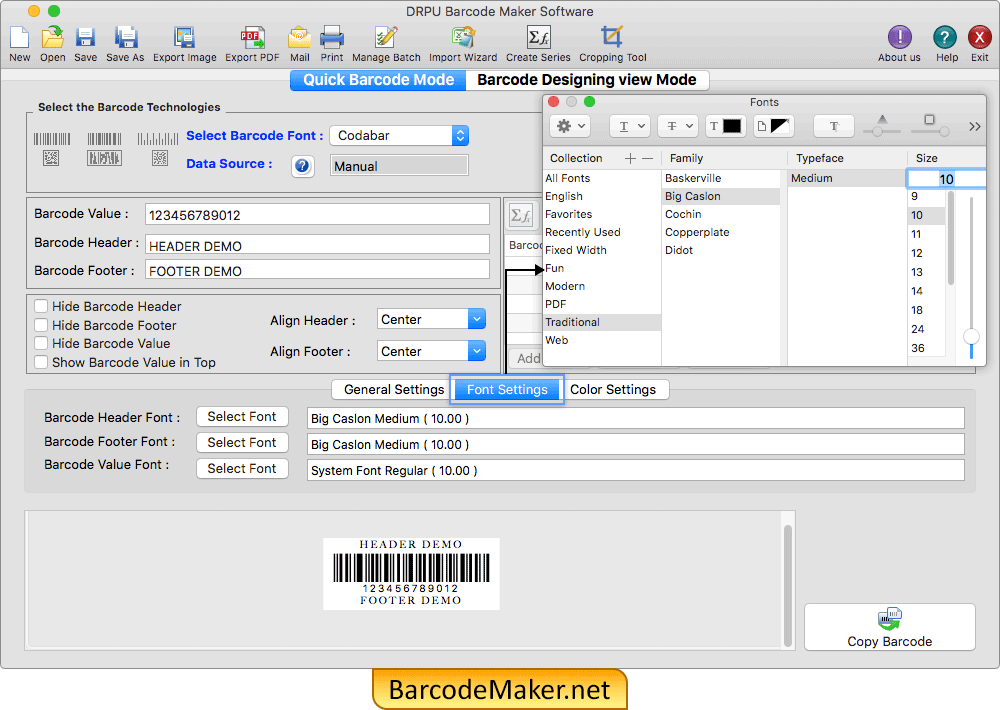
Using Font Settings of software, you can select the font family and font size of barcode header, barcode footer and barcode value.
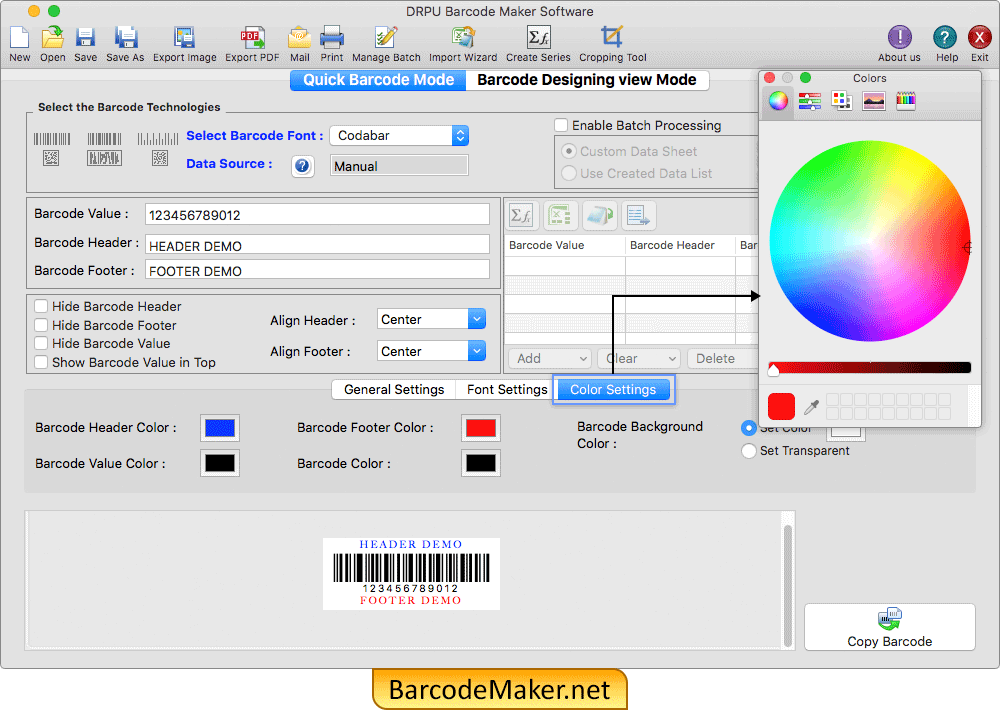
In color settings, you can change the color of barcode header, barcode footer, barcode value, barcode and barcode background.
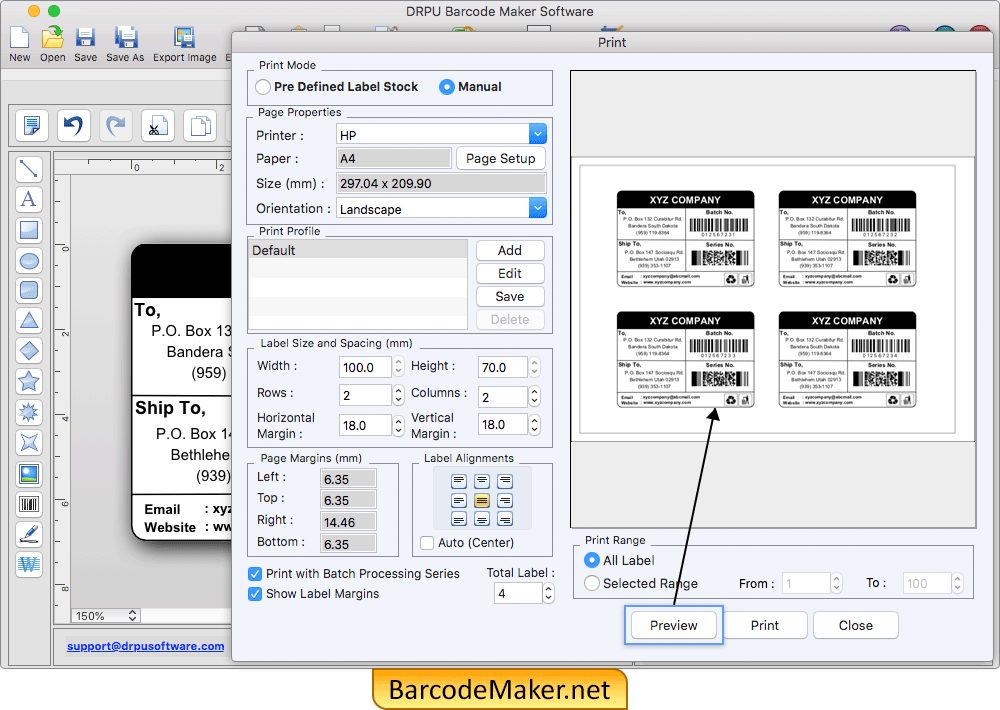
To print barcode labels, fill various print properties and click on Print button. You can see the print preview of barcode labels by clicking on Preview button.