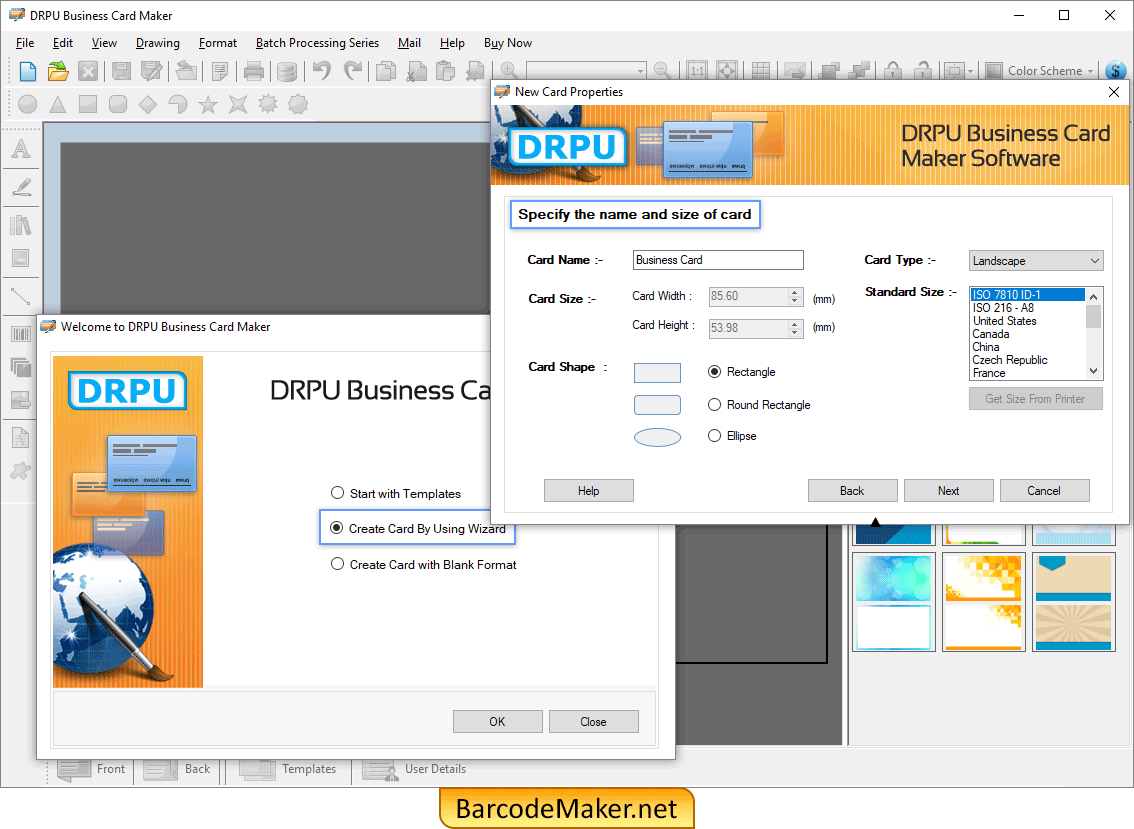
Select "Create Card By Using Wizard" then specify the name and size of card.
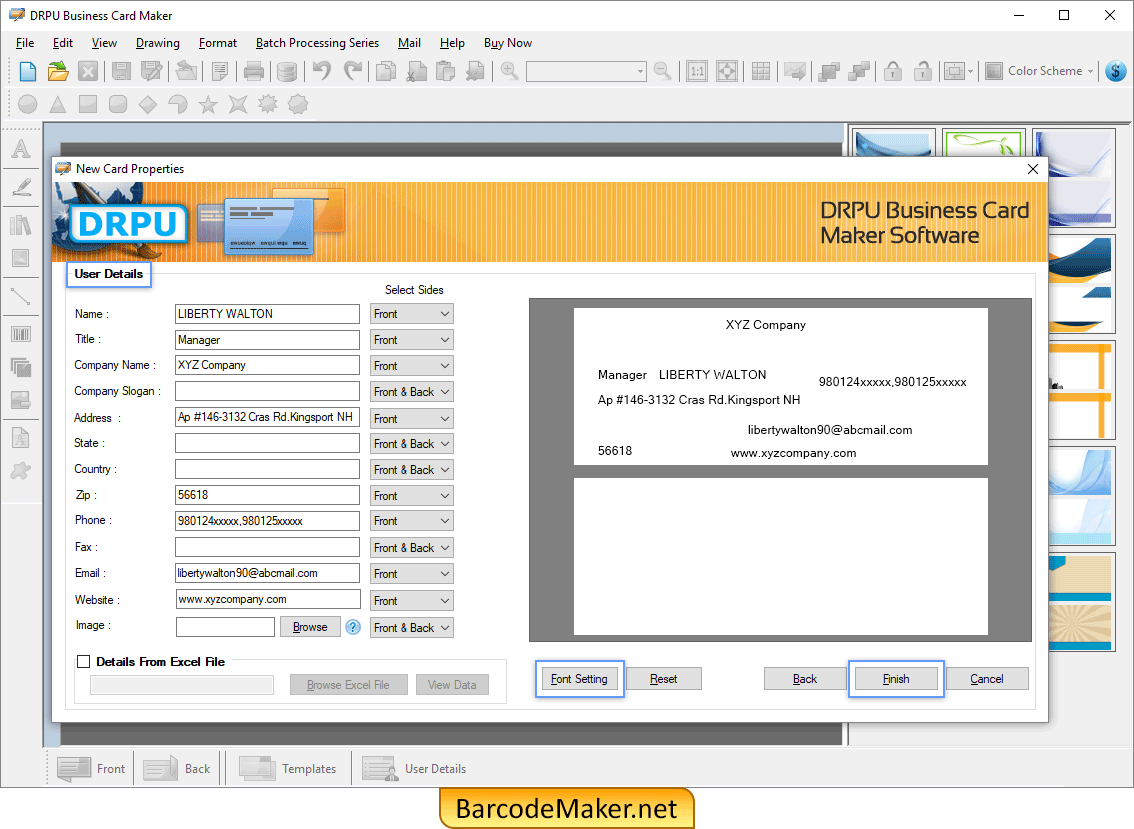
Enter User Details (like Name, Title, Address) and change the Font Settings then click on Finish.
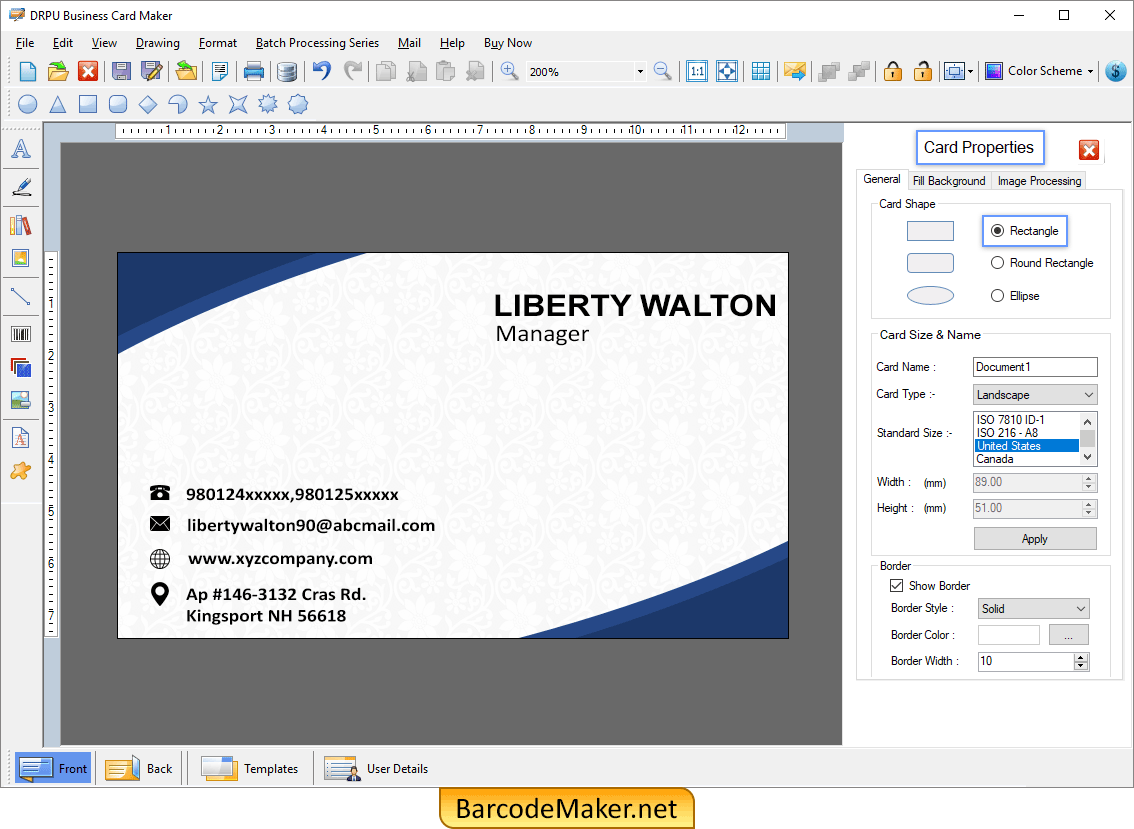
In Card Properties, change the General, Fill Background and Image Processing as shown in fig.
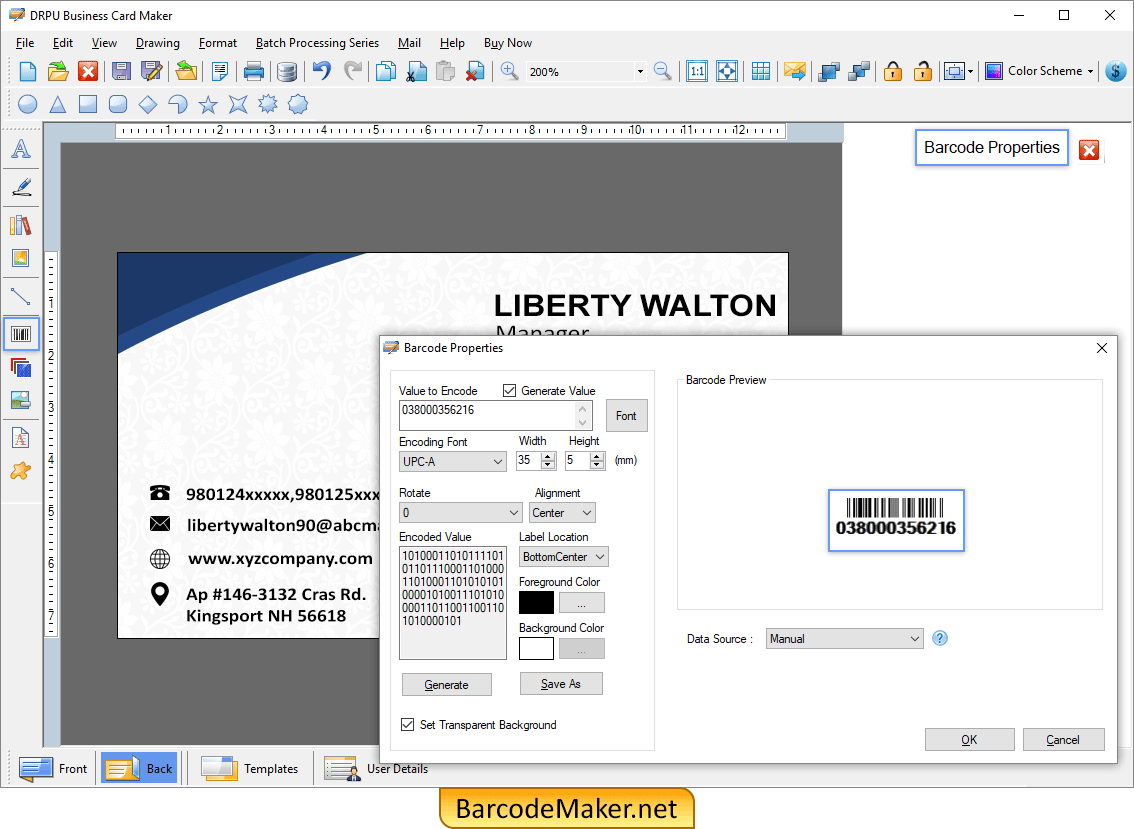
Double click on barcode to open the Barcode Properties.
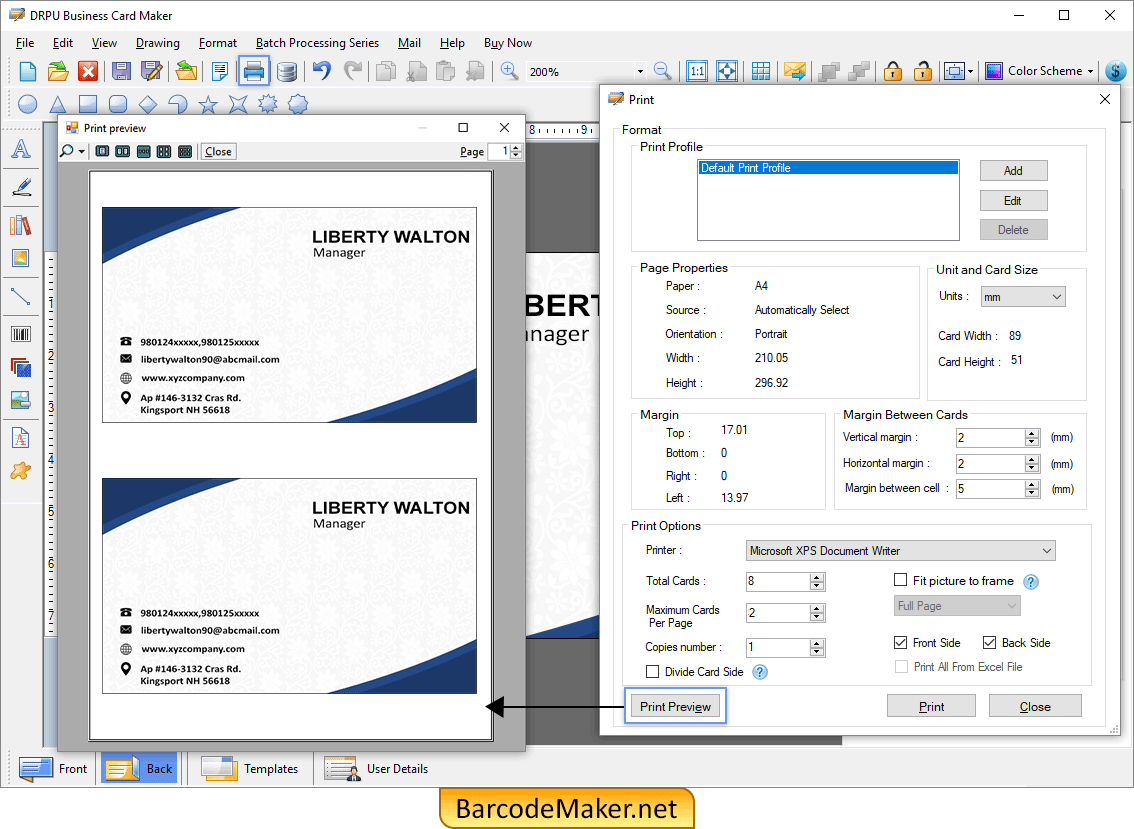
Set the Page Properties, Margin and Print Options then click Print Preview.